pfSense includes a nifty add-on package called LCDproc. It is used to display system information on a tiny LCD screen that some rack-mountable devices have on the front panel.
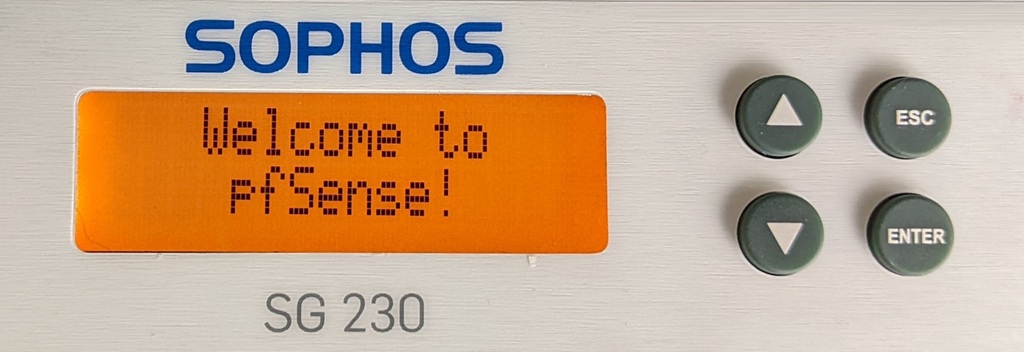
LCDproc is not installed by default. Moreover, it doesn't work with every imaginable LCD display (there are quite a few of them). But it does work with many. So here's some information on how to get it to work on some Sophos devices.
Installing LCDproc
To install LCDproc, navigate to System >> Packages. On the Available Packages tab, search for lcdproc, then follow prompts to install it. Once installation is complete, go to Status >> Services, find the LCDd service, and start it.
Configuring LCDproc
Now you need to configure LCDproc to work with your device. This is done in Services >> LCDproc. The only thing that's common to all devices is to check the Enable LCDproc at startup box. The rest will depend on your device and on what you want to display. Here, we'll show you the bare minimum of what you need to go to get LCDproc to work; the rest will be up to you.
Note that we do not make a distinction between SG and XG series here. Sophos distinguished them only because they shipped with different software. Hardware-wise, equally numbered SG and XG models are identical. For example, XG 210 rev 1 is hardware-identical to SG 210 rev 1.
The 210 rev 1, 210 rev 2, and 230 rev 1 devices
Set the following:
- Com port: Serial COM port 2 alternate (/dev/cuau1)
- Display size: 2 rows 16 columns
- Driver: HD44780 and compatible
- Connection type: Portwell EZIO-100 and EZIO-300
- Port speed: Default
The 310 rev 1 and 330 rev 1 devices
Set the following:
- Com port: Serial COM port 2 alternate (/dev/cuau1)
- Display size: 2 rows 16 columns
- Driver: mtc_s16209x
- Port speed: Default
The 210 rev 3, 230 rev 2, 310 rev 2, and 330 rev 2 devices
The physical layout of the LCD screen and control buttons is different (see photo below), but LCDproc settings are identical to those of the 310 rev 1 and 330 rev 1 devices above.

What's next?
The primary way to control LCDproc is its configuration file, /usr/local/etc/LCDd.conf. Read up on LCDproc configuration and edit the configuration file accordingly. When you're done, restart the LCDd service to load the new configuration. Alternatively, pfSense has a menu of options you can choose from. Naivigate to Services >> LCDproc in the management interface, switch to the Screens tab, and make yor selections there.
Please note that every time you change LCDproc settings in pfSense, it will overwrite the configuration file. So if you made any manual edits to the configuration file, be sure to keep a copy of it in, say, /root.
