pfSense includes a nifty add-on package called LCDproc. It is used to display system information on a tiny LCD screen that some rack-mountable devices have on the front panel.
LCDproc is not installed by default. Moreover, it doesn't work with every imaginable LCD display (there are quite a few of them). But it does work with many. So here's some information on how to get it to work on Lanner FW-7584 devices (and potentially on some related devices as well).
The procedure outlined below pertains to pfSense 2.7.
Installing LCDproc
To install LCDproc, navigate to System >> Packages. On the Available Packages tab, search for lcdproc, then follow prompts to install it. Once installation is complete, go to Status >> Services, find the lcdproc service, and start it. If the service doesn't want to start, this is probably because it doesn't have enough configuration information. We are about to provide it though, so don't worry about it and simply proceed to the next step.
Configuring LCDproc
Now you need to configure LCDproc to work with your device. This is done in Services >> LCDproc. Here are the settings we used:
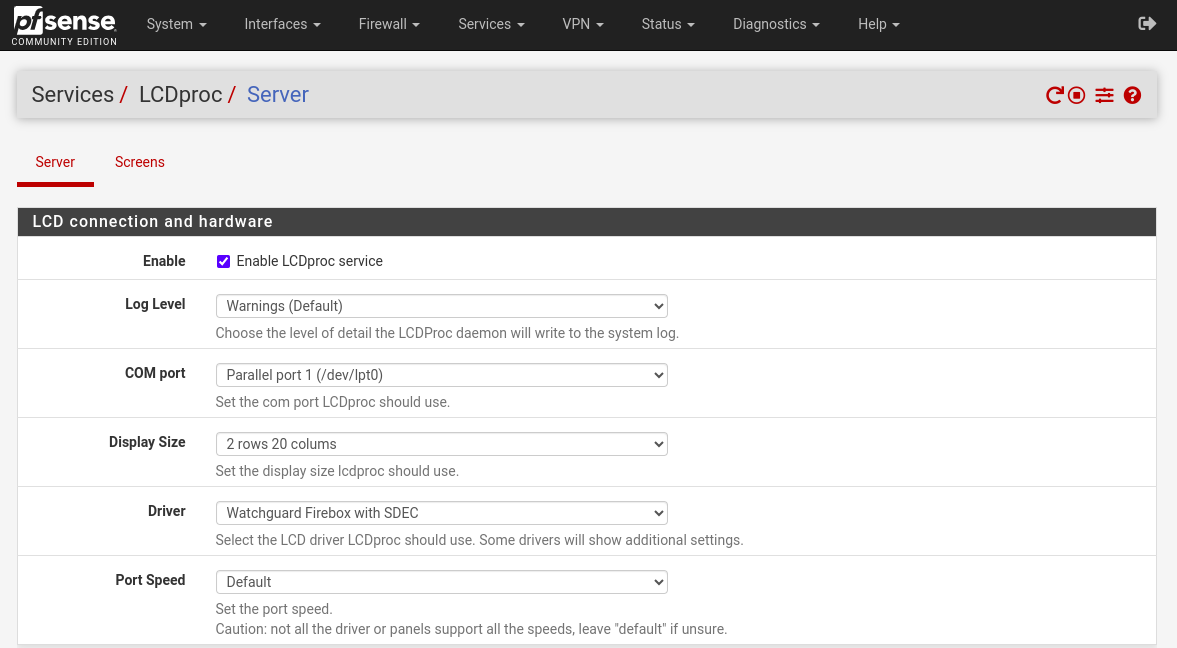
After we saved the settings and chose (on the Screens tab) what information to display, the LCD screen immediately began to function.
